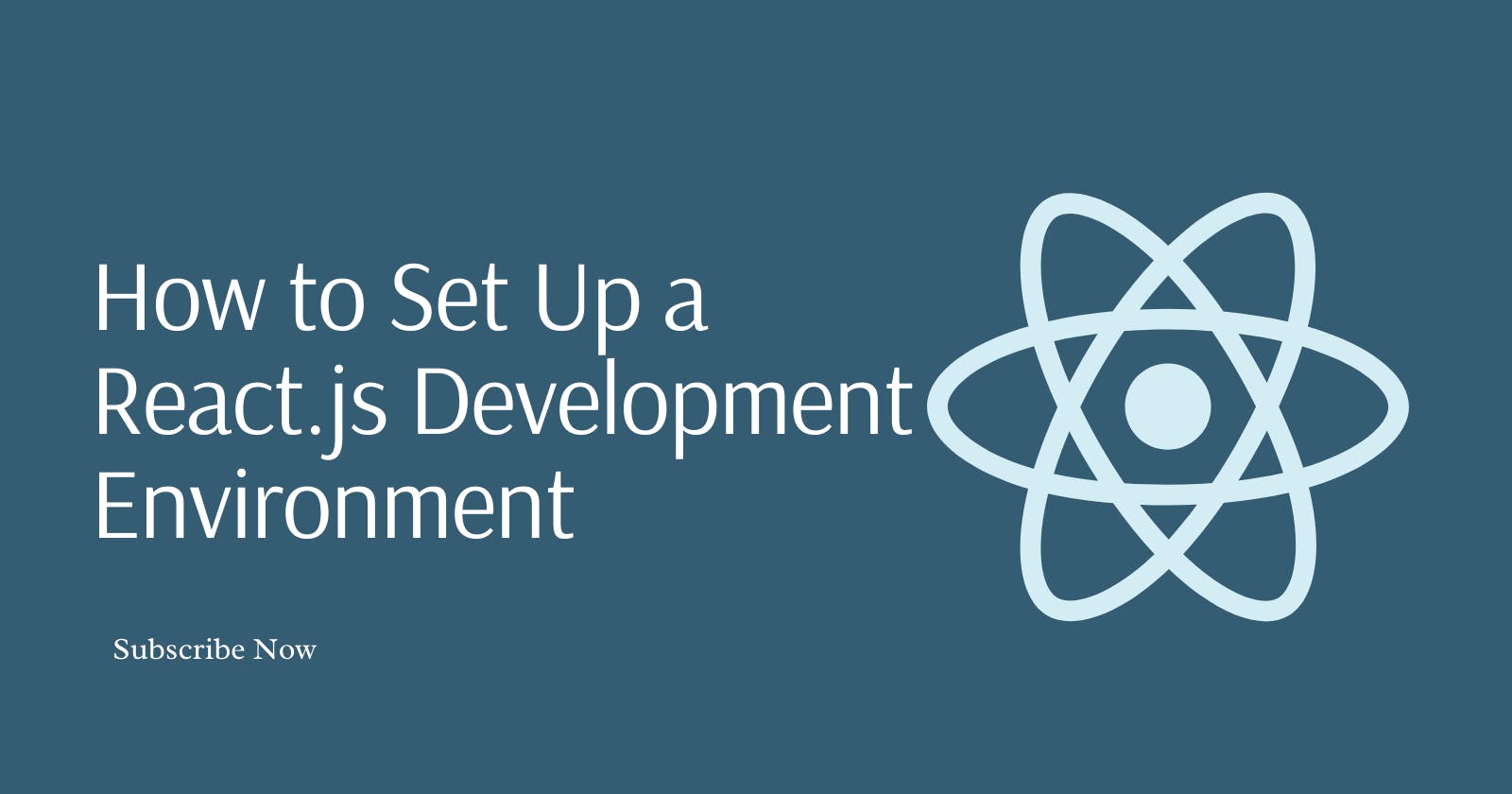Setting up a React.js development environment is a straightforward process that involves a few key steps to get you started with building React applications.
React is a popular JavaScript library for building user interfaces, particularly single-page applications where you need a fast, interactive user experience.
Here's a detailed guide on how to set up a React.js development environment:
Step 1: Install Node.js and npm
Before you can start working with React, you need to have Node.js and npm (Node Package Manager) installed on your computer.
Node.js is a runtime environment that allows you to run JavaScript on the server side, and npm is a package manager that gives you access to a large ecosystem of libraries and tools.
To install Node.js and npm, visit the Node.js website(https://nodejs.org/) and download the installer for your operating system.
The npm package manager comes bundled with Node.js, so installing Node.js will automatically install npm as well.
Step 2: Set Up a React Project
The most common way to set up a new React project is by using the create-react-app command-line tool, which sets up the project structure and installs the necessary dependencies.
To install create-react-app globally, run the following command in your terminal:
npm install -g create-react-app
After installation, you can create a new React application by running:
create-react-app my-react-app
Replace my-react-app with whatever you want to name your project. This will create a new directory with the project name and set up the initial project structure and dependencies ([Tutorialspoint](https://www.tutorialspoint.com/reactjs/reactjs_environment_setup.htm)).
Step 3: Navigate to Your Project Directory
Once the installation is complete, navigate to your project directory:
cd my-react-app
Step 4: Start the Development Server
Inside the project directory, you can start the development server by running:
npm start
This command will start a local development server and open up your default web browser to the URL http://localhost:3000/, where you can see your new React application running.
Step 5: Explore the Project Structure
Take a moment to explore the project structure created by create-react-app. You'll find several folders and files:
- public/: Contains the HTML file and assets that will be publicly served.
- public/: Contains the HTML file and assets that will be publicly served.
- src/: Contains the JavaScript and CSS files that make up your React application. This is where most of your development will occur.
- node_modules/: Contains all the npm packages that your project depends on.
- package.json: A configuration file that holds metadata about your project and lists its dependencies.
- README.md: A markdown file that contains useful information about the created project.
Step 6: Edit Your First React Component
React components are the building blocks of a React application. Open the src/App.js file to see a simple React component provided by create-react-app.
This component is a functional component that returns JSX (a syntax extension for JavaScript that looks similar to HTML) to render the user interface.
You can edit App.js to start building your own component. For example, try changing the text inside the <p> tag and save the file.
The development server will automatically reload the page with your changes
function App() {
return (
<div className="App">
<header className="App-header">
<p>
Edit <code>src/App.js</code> and save to reload.
</p>
</header>
</div>
);
}
export default App;
Step 7: Learn About React Basics
Now that you have a running React application, it's a good time to start learning about React basics, such as components, state, and props. The official React documentation(React JS) is a great resource for beginners.
Step 8: Use Version Control
It's good practice to use version control with your projects. If you haven't already initialized a git repository in your project, you can do so by running:
git init
Then, commit your changes and create your first commit:
git add .
git commit -m "Initial commit"
Step 9: Explore Additional Tools and Extensions
As you become more comfortable with React, you may want to explore additional tools and extensions that can enhance your development experience:
- React Developer Tools: A browser extension for Chrome and Firefox that helps you inspect the React component hierarchy in the browser's developer tools.
- ESLint: A static code analysis tool for identifying problematic patterns in JavaScript code.
- ESLint: A static code analysis tool for identifying problematic patterns in JavaScript code. It's highly configurable and can help enforce code style and catch errors before they make it into production. You can install ESLint in your project by running:
npm install eslint --save-dev
And then you can set it up by running:
npx eslint --init
- Prettier: An opinionated code formatter that supports many languages and integrates with most editors. It helps maintain a consistent code style. You can install Prettier by running:
npm install --save-dev --save-exact prettier
And add a script to your package.json to format your code:
"scripts": {
"format": "prettier --write \"src//*.{js,jsx}\""
}
- Webpack: While create-react-app abstracts away the need to configure Webpack, as your project grows, you might want to have more control over how your assets are compiled and bundled.
You can eject from create-react-app to customize your Webpack configuration, but this is an advanced move and should be done with caution.
- Babel: A JavaScript compiler that lets you use next-generation JavaScript, today. It's already included when you use create-react-app, but for custom setups, you might need to configure it manually.
- TypeScript: A superset of JavaScript that adds static type definitions, making your code more robust and maintainable. To add TypeScript to your React project, you can use:
npx create-react-app my-app --template typescript
Or, if you have an existing project, you can add it by running:
npm install --save typescript @types/node @types/react @types/react-dom @types/jest
Step 10: Continuous Learning and Community Engagement
React is a library that's constantly evolving, and the ecosystem around it is rich and dynamic. To stay up-to-date with the latest tools, best practices, and community conventions, consider the following:
- Follow React Blogs and Newsletters: Sources like the official React blog, Overreacted (by Dan Abramov), and various community newsletters can keep you informed about the latest developments
- Participate in Community Forums and Groups: Engage with other developers on platforms like Reddit, Stack Overflow, and Spectrum. Reactiflux on Discord is a chat community of React developers where you can ask questions, share your projects, and get feedback.
- Contribute to Open Source: React and many tools in its ecosystem are open-source. Contributing to these projects can help you learn more about React's internals and best practices.
- Attend Meetups and Conferences: Join local meetups or online conferences to connect with other React developers, learn from their experiences, and stay updated with the latest trends.
- Explore Advanced Concepts: As you grow more comfortable with React, you can explore advanced concepts such as hooks, context, higher-order components, render props, and state management with libraries like Redux or MobX.
- Experiment with New Ideas: The best way to learn is by doing. Try building different types of applications, experimenting with new libraries, and pushing the boundaries of what you can do with React.
Step 11: Deployment
Once you're ready to share your React application with the world, you'll need to deploy it to a web server. Many hosting services make deploying a React app simple, such as:
- Vercel: Provides a seamless deployment experience, especially for front-end projects. You can deploy your React app with zero configuration.
- Netlify: Offers hosting for static sites with continuous deployment from Git across a global application delivery network.
- GitHub Pages: A solution for hosting directly from your GitHub repository, though it's more suited for static sites.
- Firebase: Google's mobile platform that also provides hosting for web apps, with easy deployment and other backend services.
To deploy your application, you typically need to build a production version of your app by running:
npm run build
This command creates an optimized build of your app in the build/ folder. You can then use the tools provided by your hosting service to deploy this build.
Step 12: Stay Secure and Performant
As you develop your React application, keep an eye on security best practices to protect your users' data. Regularly update your dependencies to get the latest security patches. Also, monitor
Also, monitor the performance of your application. React Developer Tools has a profiler that can help you understand where your app might be slow. Additionally, consider the following practices:
- Code-Splitting: This technique allows you to split your code into smaller chunks which can then be loaded on demand or in parallel, reducing the initial load time of your application. React supports code-splitting out of the box with the React.lazy function and Suspense component.
- Lazy Loading: Beyond code-splitting, lazy loading components and images means they are only loaded when they are needed, which can significantly improve performance.
- Optimizing Assets: Ensure that images and other assets are compressed and optimized for the web. Tools like ImageOptim for images or UglifyJS for JavaScript can help with this.
- Using Service Workers: Implementing service workers can help make your React app work offline and improve load times by caching assets. create-react-app comes with a service worker out of the box, but it's not enabled by default.
- Server-Side Rendering (SSR): For certain applications, rendering React components on the server can improve performance, especially for the initial page load, and it's beneficial for SEO. Frameworks like Next.js can help with SSR in React applications.
- Static Site Generators: For content-heavy sites that don't require dynamic data on every page, static site generators like Gatsby can pre-build pages into static HTML, which can be quickly served over CDNs.
- Monitoring and Analytics: Use tools like Google Analytics or Sentry to track usage and monitor errors in your application. This can help you make informed decisions about where to focus your optimization efforts.
- Performance Budgets: Set performance budgets to keep your application efficient. Tools like Lighthouse can help you stay within these budgets by auditing your app and providing performance metrics.
- Regular Audits: Periodically use tools like Google's Lighthouse or web.dev to audit your app for performance, accessibility, progressive web app standards, SEO, and more.
Always keep learning and stay updated with the latest trends and updates in the React ecosystem to ensure your skills and your applications remain cutting edge.