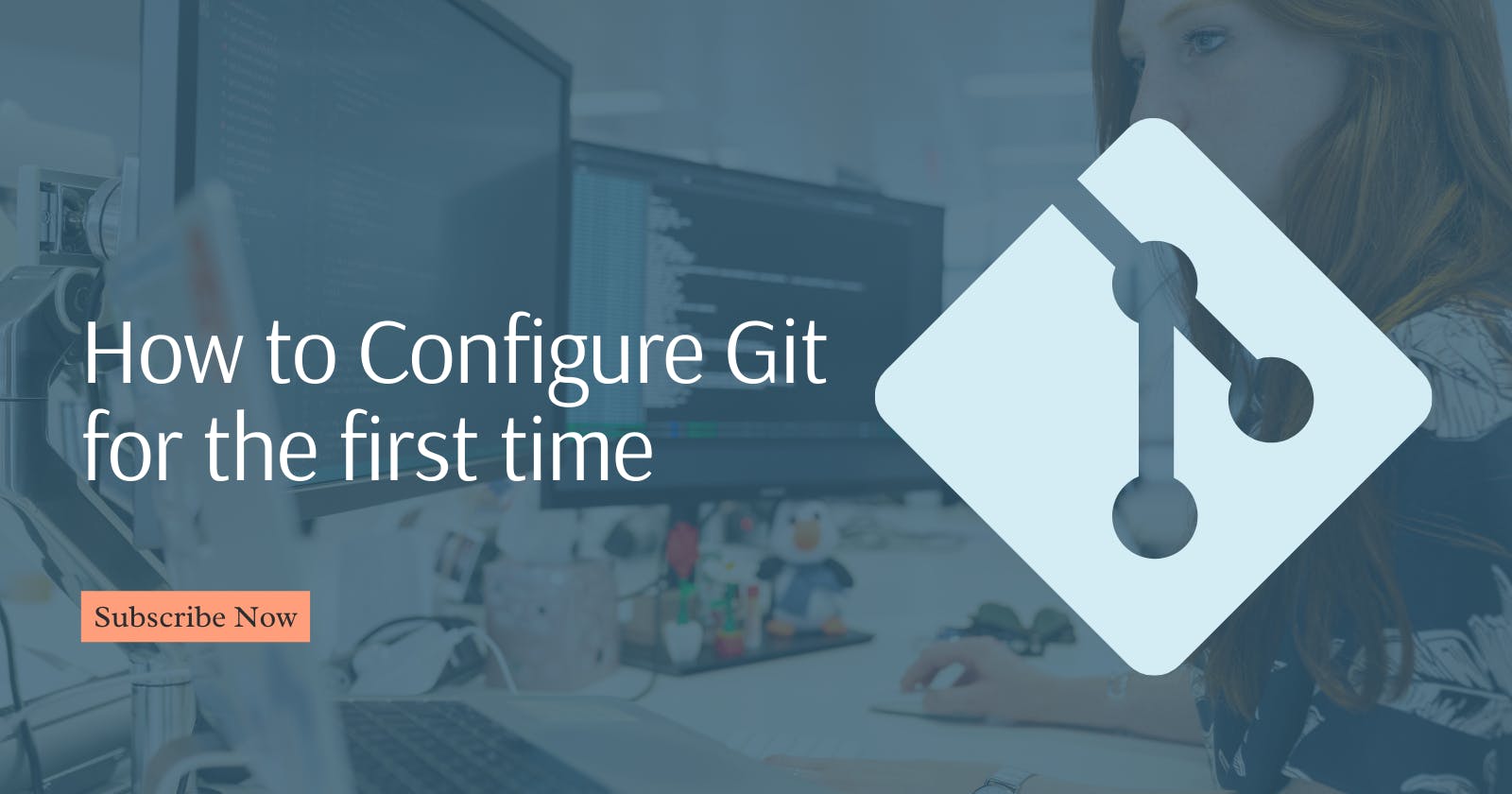Git allows you to keep track of changes in your code, collaborate with other developers, and roll back to previous versions when necessary. However, before you can start using Git, you need to configure it properly.
This post will guide you step-by-step on how to configure Git for the first time, including setting up your name, email address, and other essential settings.
Step 1: Install Git on Your System
The first thing you need to do is to download and install Git on your system. You can download Git from the official website at https://git-scm.com/downloads. Follow the installation instructions for your operating system.
Step 2: Set Up Your Name and Email Address
After installing Git, you need to set up your name and email address. Open a command prompt or terminal window and enter the following commands:
git config --global user.name "Your Name"
git config --global user.email "your.email@example.com"
Replace "Your Name" with your full name and "your.email@example.com" with your email address.
Step 3: Configure Other Settings
There are several other Git settings that you may want to configure. Here are some of the most common ones:
git config --global core.editor "nano"
git config --global merge.tool "meld"
git config --global color.ui "auto"
These commands configure your default text editor to nano, your merge tool to meld, and Git's color output to auto. You can replace these settings with your preferred options.
Step 4: Verify Your Settings
To verify that your Git settings are correct, enter the following command:
git config --list
This command will display all your Git settings, including your name, email address, and other configurations.
Congratulations! You have now configured Git for the first time. You're now ready to start using Git and version control for your projects.
Happy Git-ing!