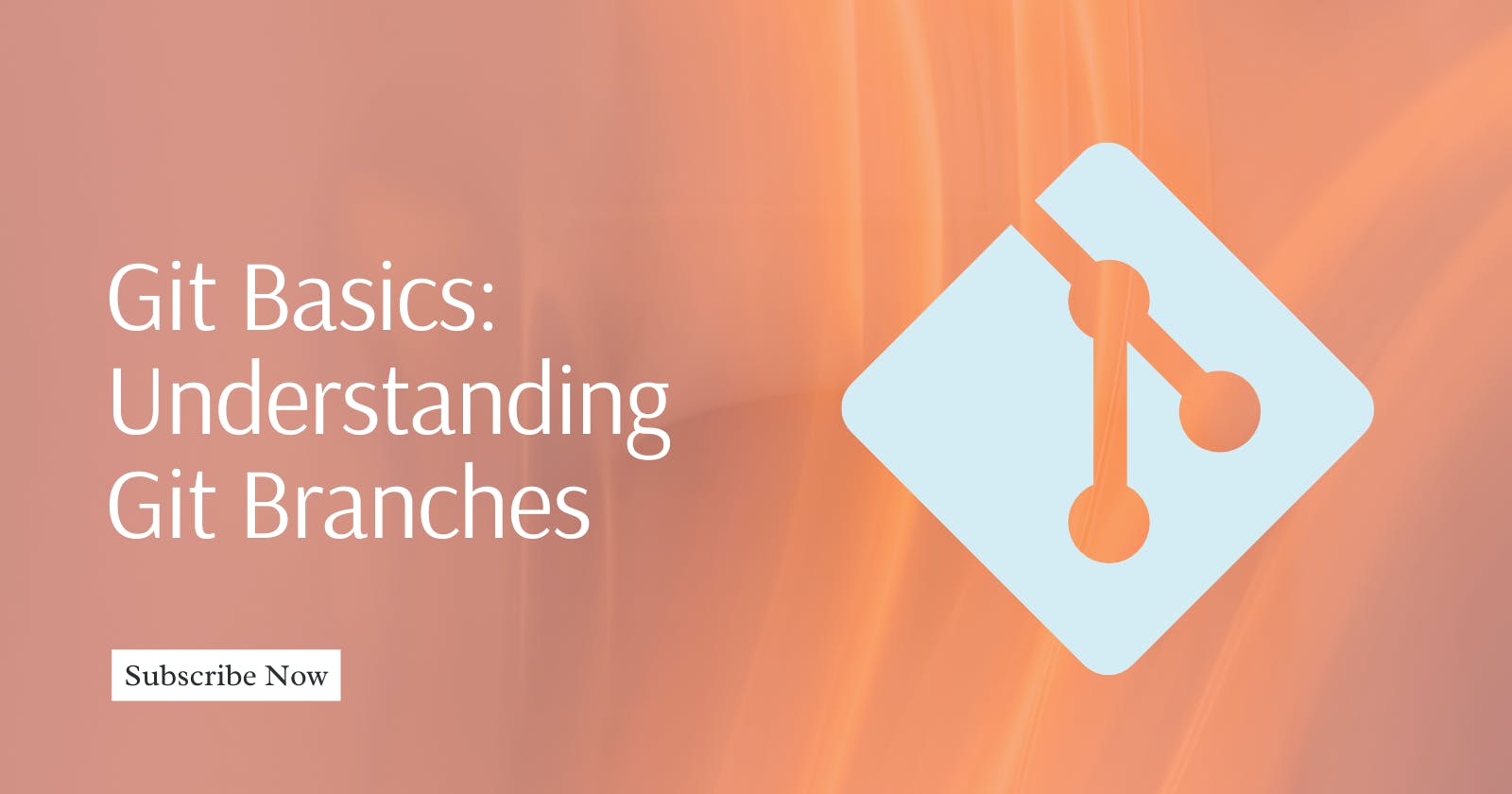Git, a distributed version control system, has become an indispensable tool for developers, enabling collaborative and organized software development.
One of Git's powerful features is its branching system, which allows developers to work on multiple aspects of a project simultaneously without interfering with each other.
Understanding Git Branches
What is a Branch?
A Git branch is a separate line of development within a repository. It allows developers to isolate changes, work on new features, fix bugs, or experiment with ideas without affecting the main codebase.
Each branch is an independent snapshot of the project, making it easy to switch between different features or versions.
Main Branches:
- Master/Main Branch: Typically, a Git repository starts with a default branch named
masterormain. This branch represents the stable and production-ready version of the code.
- Master/Main Branch: Typically, a Git repository starts with a default branch named
Creating a New Branch:
To create a new branch, use the following command:
git branch <branch_name>To switch to the newly created branch, use:
git checkout <branch_name>Alternatively, you can use a single command to create and switch to a new branch:
git checkout -b <branch_name>
Working with Branches:
Committing Changes: After making changes in a branch, use the
git addandgit commitcommands to stage and commit your changes.Merging Branches: Once the changes in a branch are ready to be incorporated into the main branch, you can merge the branches using:
git checkout <main_branch> git merge <feature_branch>This integrates the changes made in the feature branch into the main branch.
Branch Visualization:
- Use
git log --graphto visualize the commit history and branches. This provides a clear picture of how branches have diverged and merged over time.
- Use
Best Practices:
Feature Branches: Create separate branches for each new feature or bug fix. This keeps the codebase clean and makes it easier to manage changes.
Pull Requests/Merge Requests: When working in a collaborative environment, use pull requests (GitHub) or merge requests (GitLab) to propose changes. This allows for code review and ensures that changes are properly tested before merging.
Branch Naming Conventions: Adopt a clear and consistent branch naming convention, such as
feature/,bugfix/, orhotfix/, followed by a descriptive name.
Branch Management:
Use
git branch -d <branch_name>to delete a branch after it has been merged.To force delete a branch (even if changes are not merged), use
git branch -D <branch_name>.
Conclusion
Understanding Git branches is crucial for efficient and collaborative development.
By mastering branch creation, management, and merging, developers can streamline their workflow, enhance code quality, and ensure a seamless development process.
Embracing Git branches empowers teams to work on multiple aspects of a project simultaneously while maintaining code integrity and stability.
Happy learning!