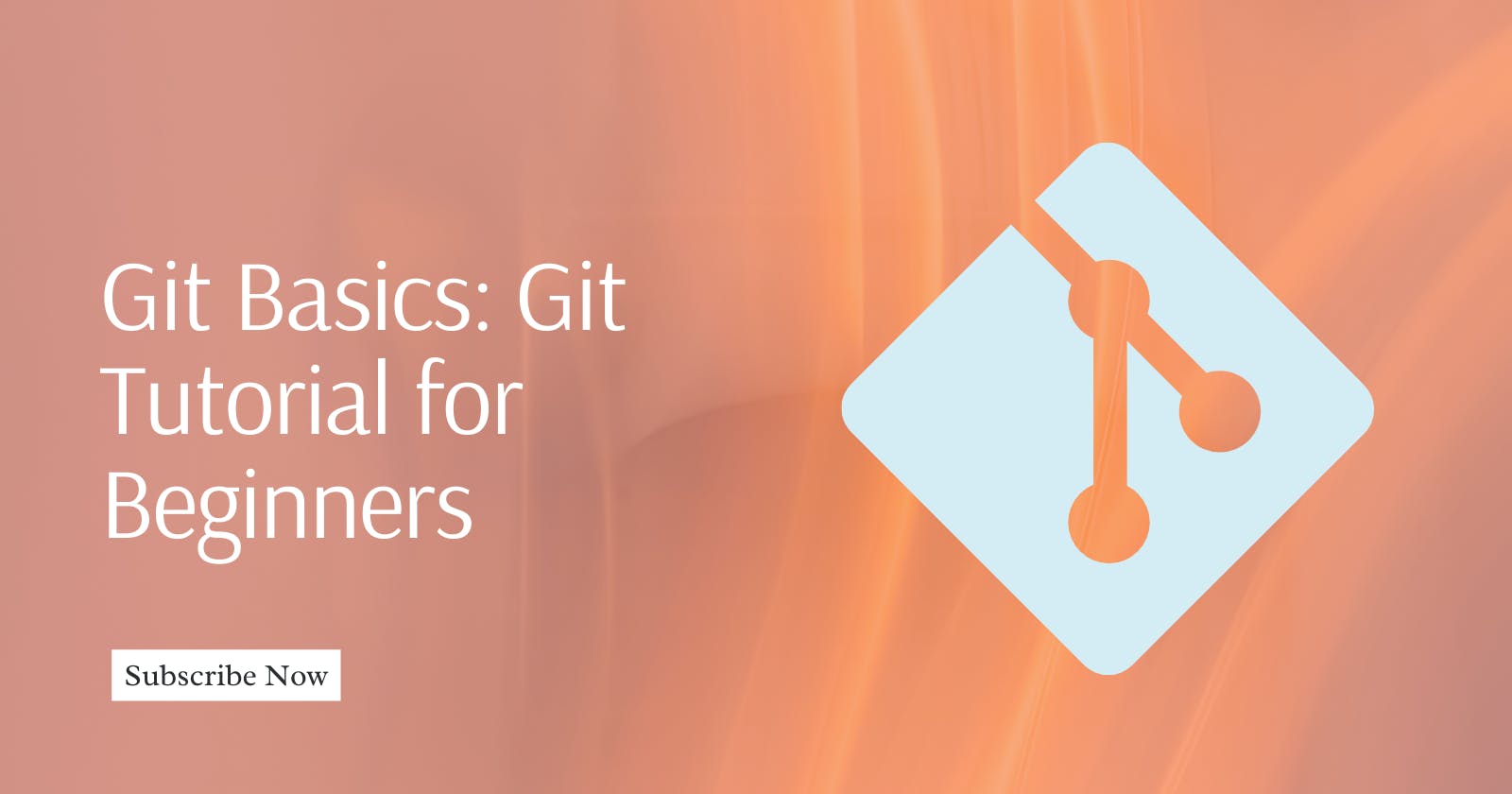Git is a powerful and widely used version control system that helps software developers track changes, collaborate on projects, and manage code efficiently. Learn to install Git, configure your settings, and initiate version control.
Understand key commands for adding files, committing changes, checking repository status, and viewing commit history. Dive into branching and merging for effective collaboration.
Unlock the power of Git as a fundamental version control system for efficient code management. Start your journey in software development with confidence!
What is Git?
Git is a distributed version control system designed to handle everything from small to very large projects with speed and efficiency.
It allows multiple developers to work on a project simultaneously without interfering with each other.
Git tracks changes in your codebase, making it easy to collaborate, revert to previous versions, and maintain a clean and organized development history.
Installing Git
Before diving into Git, you need to have it installed on your machine. Git is available for Windows, macOS, and Linux. You can download the installer from the official Git website: https://git-scm.com/
Follow the installation instructions provided for your operating system.
Configuring Git
After installation, you need to set up your Git configuration, including your name and email. Open a terminal or command prompt and run the following commands:
git config --global user.name "Your Name"
git config --global user.email "your.email@example.com"
Replace "Your Name" and "your.email@example.com" with your actual name and email address.
Creating a Git Repository
Now that Git is installed and configured, let's create a new Git repository. Navigate to the directory where you want to initiate version control and run the following command:
git init
This command initializes a new Git repository in the current directory.
Adding Files to the Repository
Before you can start tracking changes, you need to add files to the repository. Create a new file or copy an existing one into the repository directory. To add a file, use the following command:
git add filename
Replace "filename" with the name of the file you want to add. You can also use the following command to add all files in the directory:
git add .
Committing Changes
Once your files are staged, you can commit the changes to the repository. A commit is a snapshot of your code at a specific point in time. To commit, run the following command:
git commit -m "Your commit message"
Replace "Your commit message" with a brief and descriptive message summarizing the changes you made in this commit.
Checking the Repository Status
To check the status of your repository and see which files have been modified, added, or deleted, use the following command:
git status
This command provides a summary of the current state of your working directory and staged changes.
Viewing Commit History
To view the commit history of your repository, use the following command:
git log
This command displays a chronological list of commits, including the commit hash, author, date, and commit message.
Branching in Git
Branching is a crucial feature in Git that allows developers to work on separate features or fixes without affecting the main codebase. To create a new branch, use the following command:
git branch branchname
Replace "branchname" with the name you want to give to your new branch. To switch to the new branch, use:
git checkout branchname
Alternatively, you can combine these commands into one:
git checkout -b branchname
Merging Branches
Once you've completed your work on a branch and want to merge it back into the main branch, use the following commands:
git checkout main
git merge branchname
Replace "main" with the name of your main branch. This process combines the changes made in the specified branch into the main branch.
Conclusion
This Git tutorial covers the basics that every beginner should understand to start using Git for version control.
As you become more comfortable with these fundamental commands, you can explore advanced Git features and workflows.
Stick around for a more detailed article on Git Branching.
Happy coding!