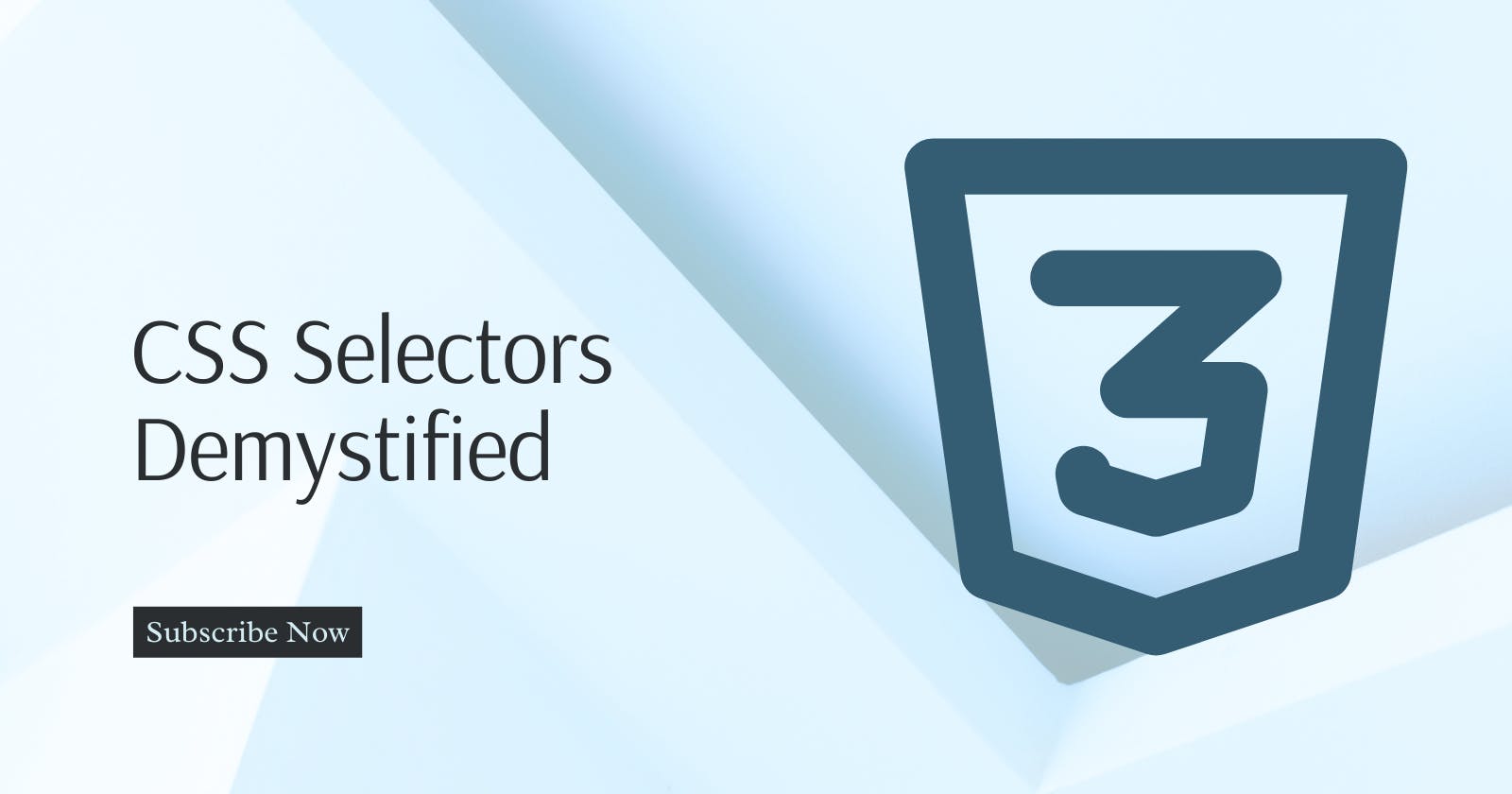Cascading Style Sheets (CSS) are a fundamental part of web development. They control the presentation and styling of web content, making it visually appealing and user-friendly. To harness the full power of CSS, you need to understand CSS selectors thoroughly. In this tutorial, let's demystify CSS selectors step by step, helping you master this crucial aspect of web design and development.
Introduction to CSS Selectors
CSS selectors are patterns used to select and style HTML elements on a web page. They define the rules that determine how elements should be presented. Selectors target specific elements based on various criteria, such as element type, attributes, and their relationships within the HTML document.
Basic Selectors
1. Element Selector
The most basic selector targets elements based on their HTML tag name. For example, to select all p elements on a page and make their text red, you can use:
p {
color: red;
}
2. Class Selector
Class selectors target elements with a specific class attribute. To select elements with a class of "highlight" and make their text bold:
.highlight {
font-weight: bold;
}
You can apply this class to multiple elements on the page.
3. ID Selector
ID selectors target a single element with a unique ID attribute. To select an element with the ID "header" and change its background color:
#header {
background-color: lightgray;
}
Note: While it's possible to use the same ID on multiple elements, it's not recommended because it violates the HTML specification.
Combining Selectors
CSS allows you to combine multiple selectors to create more specific rules. There are two main ways to do this: grouping and nesting.
1. Grouping Selectors
You can apply the same styles to multiple selectors by separating them with commas. For example, to make both h1 and h2 elements red:
h1, h2 {
color: red;
}
2. Nesting Selectors
Nesting selectors allow you to target elements that are descendants of another element. For example, to select li elements within a ul and make their text green:
ul li {
color: green;
}
This targets all li elements that are nested within a ul element.
Attribute Selectors
Attribute selectors allow you to select elements based on their attributes. There are several types of attribute selectors:
1. Attribute Existence Selector
To select all elements with a particular attribute, use [attribute]. For example, to target all input elements with a required attribute:
input[required] {
border: 2px solid red;
}
2. Attribute Value Selector
You can select elements with specific attribute values using [attribute=value]. For instance, to select a elements with a target attribute set to _blank:
a[target="_blank"] {
text-decoration: underline;
}
3. Attribute Starts With Selector
Use [attribute^=value] to select elements where the attribute value starts with a specific string. To select all links whose href attribute starts with "https," you can use:
a[href^="https"] {
color: blue;
}
4. Attribute Ends With Selector
To select elements with attribute values that end with a specific string, use [attribute$=value]. For example, to select images whose src attribute ends with ".jpg":
img[src$=".jpg"] {
border: 1px solid black;
}
5. Attribute Contains Selector
To select elements with attribute values containing a specific substring, use [attribute*=value]. To select all elements with a title attribute containing the word "important":
[title*="important"] {
font-weight: bold;
}
Pseudo-classes and Pseudo-elements
Pseudo-classes and pseudo-elements are special selectors that target elements based on their state or position in the document.
1. Pseudo-classes
Pseudo-classes start with a colon (:) and target elements based on user interaction or element attributes. Common pseudo-classes include:
:hover: Styles an element when the user hovers over it.:active: Styles an element when it is being clicked.:focus: Styles an element when it gains focus.:nth-child(n): Styles elements based on their position within a parent element.
For example, to style the first li element within a ul differently:
ul li:first-child {
font-weight: bold;
}
2. Pseudo-elements
Pseudo-elements use a double colon (::) to target specific parts of an element, such as the first line or the first letter of a paragraph. Common pseudo-elements include:
::before: Inserts content before the selected element.::after: Inserts content after the selected element.::first-line: Styles the first line of text within an element.::first-letter: Styles the first letter of text within an element.
Here's an example of styling the first letter of a paragraph:
::first-letter {
font-size: 24px;
color: red;
}
Conclusion
CSS selectors are a vital part of web development, enabling you to precisely control the styling of HTML elements.
By mastering these CSS selectors, you'll have the tools needed to create beautiful, responsive, and interactive web pages. As you continue to explore web development, you'll discover that CSS selectors are a versatile and essential part of your toolkit.