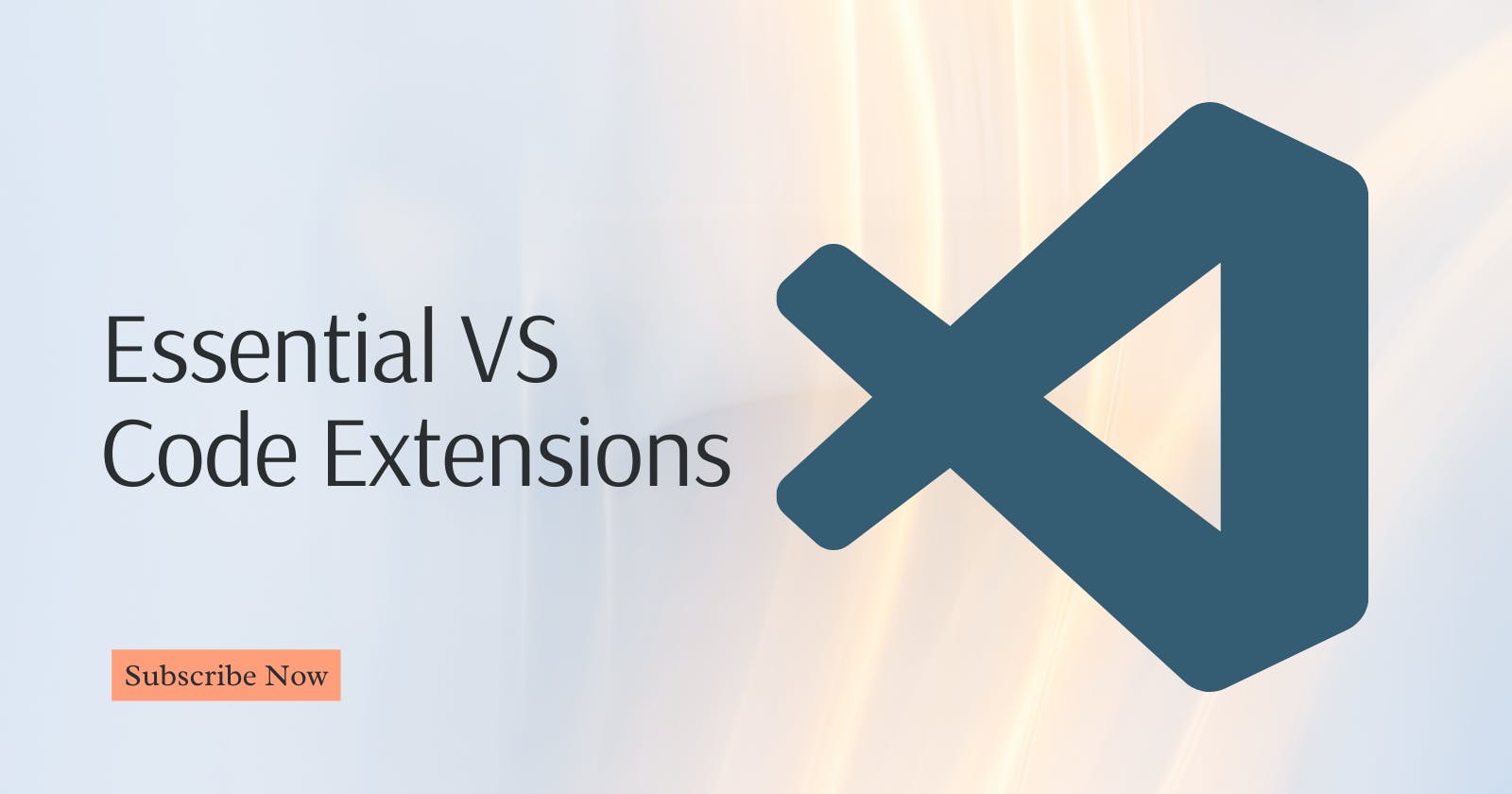Discover the top VS Code extensions that can enhance your coding experience and productivity. Find out how these essential tools can help you maximize your coding potential and improve your overall development workflow.
I. Introduction
Visual Studio Code (VS Code) extensions are add-ons that enhance the functionality of the code editor.
They offer additional features, language support, tools, and integrations that cater to different programming languages, frameworks, and development workflows.
These extensions can be installed and activated within VS Code to customize the editor to suit specific needs.
The significance of VS Code extensions lies in their ability to:
Augment Functionality: Extensions provide tools for debugging, formatting, linting, and other development tasks. They expand the capabilities of the editor beyond its default features.
Language Support: They offer support for a wide range of programming languages, providing syntax highlighting, code completion, and debugging capabilities tailored to each language.
Workflow Enhancements: Extensions streamline workflows by integrating with version control systems like Git, offering snippets, automating tasks, and enabling collaboration among developers.
Customization: Users can personalize their editing environment by selecting extensions that align with their preferences and requirements, creating a tailored development experience.
Community Contribution: VS Code's extension ecosystem is vast, with many extensions being open source. This allows developers to contribute, improve, and share extensions, fostering a collaborative environment.
Popular VS Code extensions include "ESLint" for JavaScript linting, "Python" for Python language support, "GitLens" for Git integration, and "Prettier" for code formatting. These extensions significantly enhance the overall development experience within VS Code.
II. Productivity Extensions
Productivity extensions refer to add-ons or tools within software, particularly in coding environments like Visual Studio Code, designed to enhance efficiency, streamline workflows, and optimize overall productivity.
These extensions typically offer features such as code snippets, shortcuts, task automation, debugging tools, and integrations with version control systems, all aimed at aiding developers in accomplishing tasks more swiftly and effectively.
A. Code Spell Checker
The Code Spell Checker extension is a tool designed to identify and highlight spelling errors within your code or comments in Visual Studio Code.
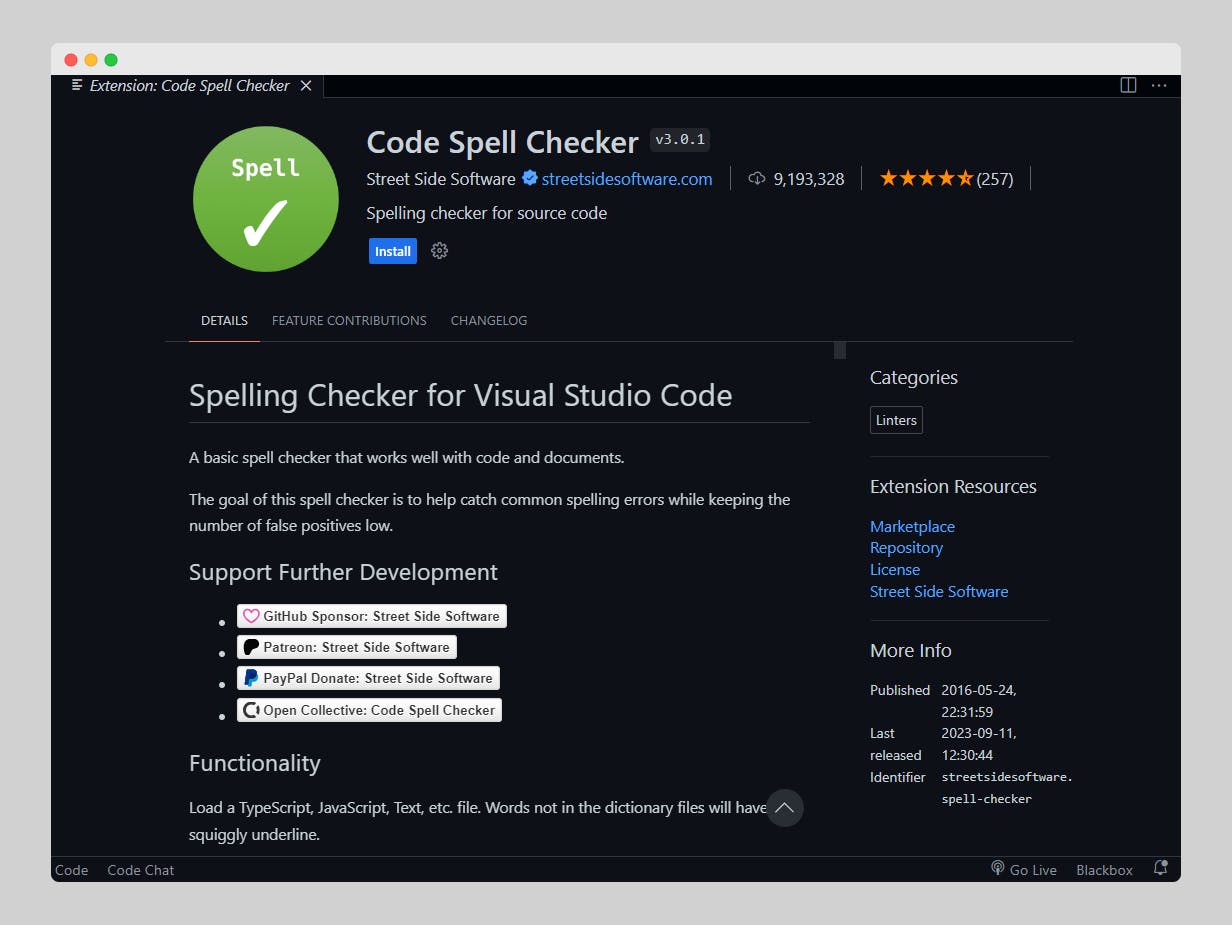
Its key features include:
Real-time Spell Checking: The extension checks for spelling errors as you type, immediately highlighting words that might be misspelled.
Customizable Dictionaries: Users can add custom words or technical terms to a personal dictionary to prevent false positives or to accommodate specific industry jargon.
Multiple Language Support: It supports various programming languages and allows for language-specific dictionaries, ensuring accuracy in different coding environments.
Configurable Settings: Users can adjust settings such as ignoring certain file types, enabling/disabling specific rules, or modifying the highlighting style for identified spelling mistakes.
Use cases for the Code Spell Checker extension include:
Code Quality Improvement: It helps maintain code readability and professionalism by catching spelling errors that might otherwise go unnoticed, enhancing the overall quality of codebases.
Documentation and Comments: Developers can ensure that their comments, documentation, and inline explanations are free from spelling mistakes, promoting clarity and understanding among team members.
Reducing Errors: By identifying typos and misspellings in code, the extension aids in reducing potential runtime errors caused by incorrectly spelled variable names or function calls.
Customization for Specialized Terms: For technical domains with specialized terminology, users can customize the dictionary to recognize and exclude industry-specific terms from being flagged as errors.
In essence, the Code Spell Checker extension serves as a valuable aid for developers in maintaining clean, error-free code and improving the readability of their projects.
B. Rainbow Brackets
The Rainbow Brackets extension for Visual Studio Code is a tool that enhances code readability by assigning different colors to matching pairs of brackets, parentheses, or braces in your code.

Its key features include:
Colorful Bracket Pairing: Rainbow Brackets assign distinct colors to corresponding pairs of brackets in your code, making it easier to visually identify opening and closing brackets.
Customization: Users can customize the colors used for different types of brackets, allowing for personalization based on preference or accessibility needs.
Clear Visual Hierarchy: By colorizing matching brackets, the extension creates a clear visual hierarchy, aiding developers in quickly navigating and understanding complex nested structures in their code.
Multi-Language Support: It supports various programming languages, making it versatile and useful across different coding environments.
Benefits of using the Rainbow Brackets extension include:
Improved Readability: Color-coded brackets make it easier to discern nested code structures, reducing errors and improving code comprehension.
Enhanced Navigation: The visual distinction of brackets helps developers navigate through code more efficiently, especially in sections with deeply nested or complex logic.
Reduced Syntax Errors: By visually highlighting matching pairs, the extension assists in identifying and preventing syntax errors related to missing or misplaced brackets.
Use cases for the Rainbow Brackets extension:
Nested Code: When working with deeply nested code structures (such as multiple loops, conditional statements, or function calls), the extension helps in quickly understanding the hierarchy and relationships between different code blocks.
Code Review: During code reviews or collaborative coding sessions, the colorized brackets can aid in discussions and debugging by providing a visual reference for specific code sections.
Learning and Teaching: For beginners learning programming or for educators teaching coding, Rainbow Brackets can serve as a helpful visual aid in understanding the relationship between different parts of code.
The Rainbow Brackets extension in Visual Studio Code enhances code readability and comprehension by colorizing matching pairs of brackets, offering benefits in navigation, error prevention, and overall code understanding.
C. GitLens
The GitLens extension for Visual Studio Code is a powerful tool that enhances the Git version control system within the code editor.
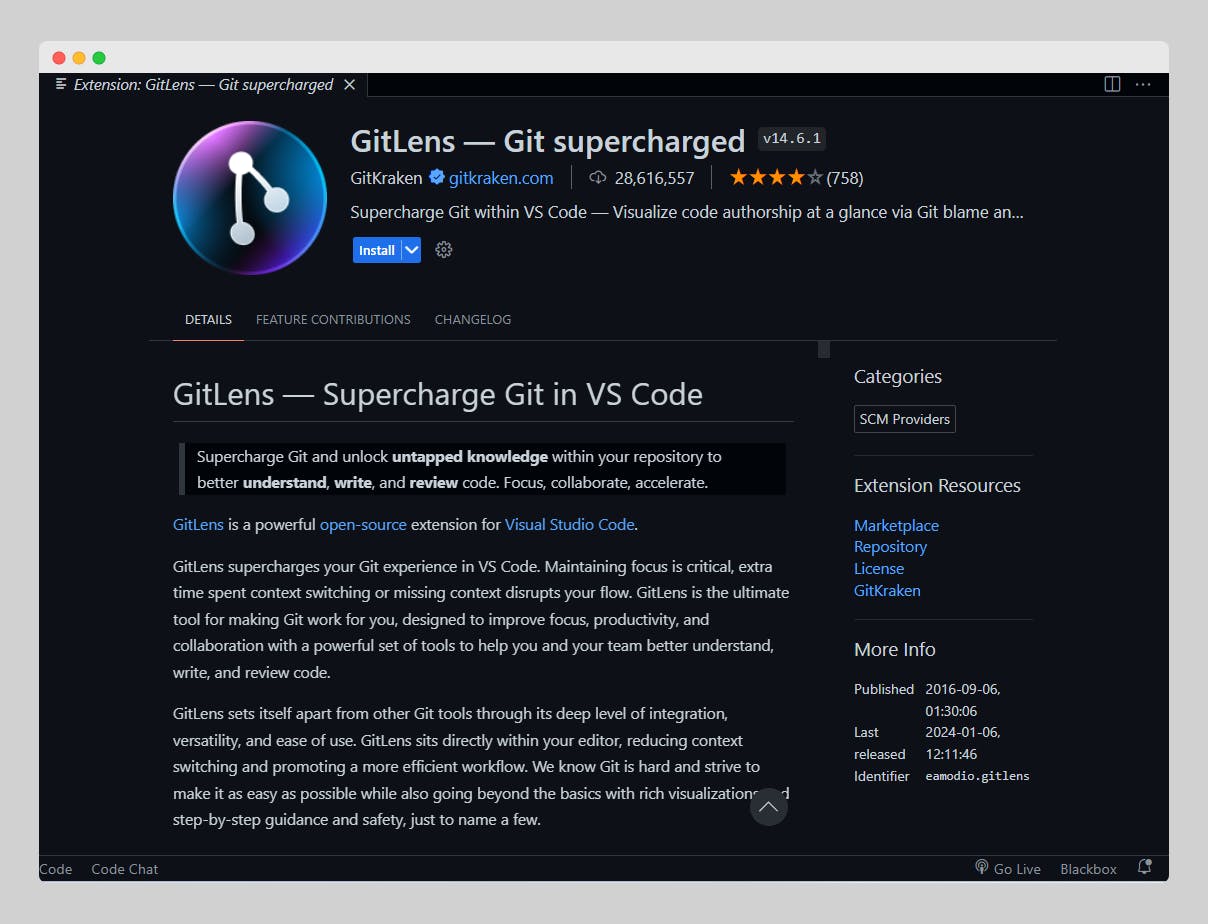
Its key features include:
Code Annotations: GitLens provides inline code annotations, displaying information about changes, commit details, and contributors directly within the code editor.
Commit History Exploration: Users can easily navigate through commit histories, branches, and file changes, gaining insights into who made the changes and when.
Blame Annotations: It annotates each line of code with the commit and author responsible for the last modification, aiding in understanding code origins and evolution.
Code Lens Integration: GitLens integrates Git information directly into the editor's Code Lens, displaying details about code changes alongside the relevant lines of code.
Comparing Versions: It facilitates comparing different versions of a file, enabling users to visualize changes between commits or branches.
Benefits of using GitLens:
Improved Collaboration: GitLens enhances collaboration by providing clear visibility into code changes, attributions, and commit history, fostering better teamwork among developers.
Enhanced Understanding: By displaying detailed information within the code itself, GitLens helps developers understand the context and evolution of code snippets, aiding in debugging and code comprehension.
Efficient Navigation: Users can efficiently navigate through the commit history and branches without leaving the code editor, streamlining the process of exploring different code versions.
Use cases for GitLens extension:
Code Review: During code reviews, GitLens assists in comprehending changes, understanding contributions, and discussing specific code sections with team members.
Debugging and Troubleshooting: When debugging, GitLens provides valuable insights into code changes, making it easier to trace issues back to specific commits or changesets.
Learning Git: For users learning Git or transitioning to using version control systems, GitLens serves as a visual aid in understanding the concepts of branching, commits, and code history.
The GitLens extension enriches the Git integration within Visual Studio Code, offering detailed insights, annotations, and navigation capabilities that contribute to improved collaboration, understanding of code changes, and more efficient development workflows.
III. Language Support Extensions
Language support extensions in Visual Studio Code provide comprehensive tools and features tailored to specific programming languages.
These extensions cater to a wide array of programming languages such as JavaScript, Python, Java, C++, and many more, providing language-specific functionalities to optimize the coding experience within Visual Studio Code.
A. ESLint/Prettier
ESLint and Prettier are two popular VS Code extensions that complement each other in the realm of code formatting and style consistency.
ESLint:
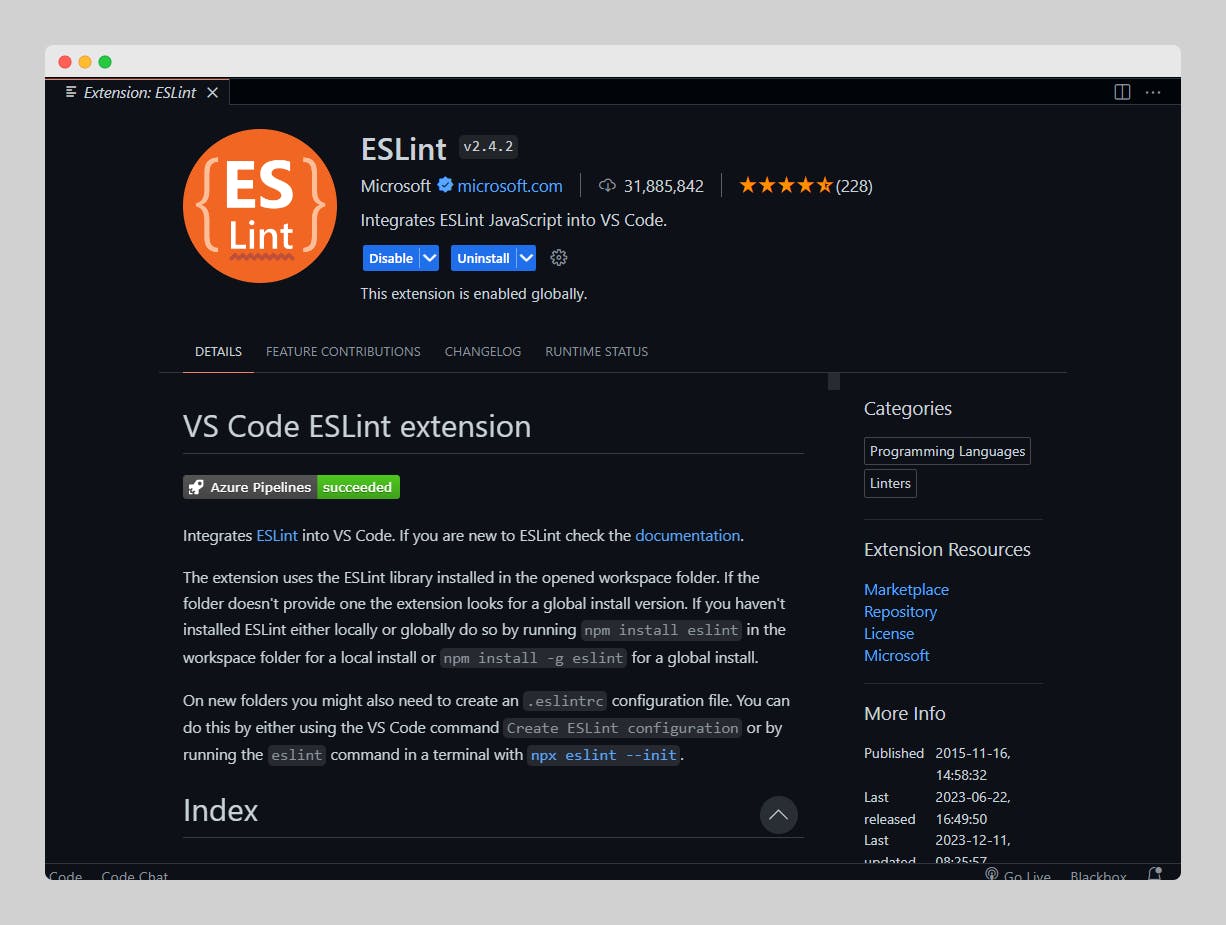
Features: ESLint is a static code analysis tool that helps identify and enforce coding styles and potential errors in JavaScript code.
Benefits: It allows developers to define and enforce coding standards within their projects, catching common errors and maintaining consistent code style.
Use Cases: ESLint is used for linting JavaScript code, ensuring adherence to best practices, identifying errors, and maintaining code quality in individual and team projects.
Prettier:

Features: Prettier is a code formatting tool that automatically formats code to adhere to a consistent style, including indentation, line length, and other stylistic elements.
Benefits: It promotes code consistency by automatically formatting code, reducing debates over formatting preferences, and saving time spent on manual formatting.
Use Cases: Prettier is used to format code across various programming languages, ensuring a uniform and easily readable codebase.
Combined Benefits and Use Cases
Seamless Integration: ESLint and Prettier can be integrated to work together, leveraging ESLint for code analysis and error checking while utilizing Prettier for automatic code formatting.
Enhanced Code Quality: The combination ensures both adherence to coding standards (via ESLint) and consistent formatting (via Prettier), leading to improved code quality and maintainability.
Developer Efficiency: By automatically handling formatting and identifying errors or deviations from coding standards, these extensions save developers time and effort, allowing them to focus more on writing quality code.
ESLint and Prettier, when used in combination, provide a powerful set of tools for maintaining code quality, enforcing coding standards, and ensuring consistent formatting across JavaScript and other supported languages in Visual Studio Code.
B. Python Extension for VS Code
The Python extension for Visual Studio Code is a comprehensive tool designed to enhance the Python development experience within the editor.

Features
Syntax Highlighting and IntelliSense: Provides syntax highlighting for Python code and offers intelligent code completion, suggesting keywords, methods, and variables as you type.
Interactive Python REPL (Read-Eval-Print Loop): Allows running Python code interactively within VS Code, facilitating quick experimentation and testing.
Debugger Integration: Offers a powerful debugging tool with breakpoints, step-through debugging, variable inspection, and call stack tracing to troubleshoot Python code.
Linter Integration: Supports integration with various linters like Pylint, Flake8, and mypy, helping detect errors, potential bugs, and enforcing coding conventions.
Virtual Environment Management: Facilitates creating and managing Python virtual environments directly from the editor.
Code Formatting: Supports code formatting using tools like autopep8 and black, enabling developers to maintain consistent code styles.
Testing Framework Integration: Integrates with testing frameworks like pytest, making it easier to run and debug tests within VS Code.
Benefits:
Improved Productivity: Offers tools like IntelliSense and debugging capabilities that boost productivity by assisting in coding and troubleshooting.
Code Quality: Linter integration and formatting tools contribute to maintaining high code quality and consistency within Python projects.
Ease of Testing: Seamless integration with testing frameworks simplifies the process of writing, executing, and debugging tests.
Use Cases
Python Development: Ideal for Python developers working on a diverse range of projects, from web development to data science, using Visual Studio Code as their primary editor.
Learning Python: Helps beginners learn Python by providing a user-friendly environment with tools for coding, debugging, and testing.
Python Project Management: Facilitates managing Python projects, including virtual environments, code formatting, and testing, all within the VS Code interface.
The Python extension for Visual Studio Code is a robust toolset that empowers Python developers with a suite of features, facilitating efficient coding, debugging, and project management within the editor.
C. Java Extension Pack
Java Extension Pack is the crescendo that elevates your coding experience. Embrace it, let it serenade you through complex projects, and revel in the joy of Java development like never before.

Features:
Picture this: A world where your Java coding experience is seamless, intuitive, and downright delightful. That's precisely what the Java Extension Pack brings to the table.
Java Language Support:
Feel the warmth of intelligent code completion and suggestions as you type. Navigate through your codebase effortlessly with powerful features like Go to Definition and Find References.
Debugger Delight
Debugging is an emotional rollercoaster, and this extension pack is your trusty sidekick. Dive deep into debugging with breakpoints, watch variables and expression evaluation.
Maven and Gradle Integration
Say goodbye to build tool nightmares. Maven and Gradle support are woven into the very fabric of this extension, ensuring smooth sailing through your project builds.
Test, Test, Test
Run your JUnit and TestNG tests with the click of a button. Testing has never been this joyous - catching bugs before they even have a chance to appear.
Spring Boot Awesomeness
For the lovers of Spring Boot, this extension brings unparalleled support. Manage your Spring projects effortlessly and bask in the glory of auto-restart and live reloading.
Benefits
Now, let's talk about the sweet rewards this extension bestows upon you, the Java sorcerer.
Increased Productivity
Bid farewell to manual tasks. With smart code completion and navigation, your coding speed will be akin to a wizard casting spells effortlessly.
Bug-Banishing Power
Debugging becomes an art form with the Java Extension Pack. Identify and squash those bugs with precision, leaving behind code that's as clean as a freshly made bed.
Build Confidence:
Maven and Gradle support means your builds are as sturdy as a fortress. Build confidence in your projects as you watch them compile flawlessly.
Testing Zen:
Testing is not a chore; it's a delightful journey. Run your tests with ease, catching issues before they reach production. Your code quality will thank you.
Use Cases
How can you incorporate this extension into your coding love story? Let me paint a couple of scenarios for you.
Crafting Java Masterpieces
If you're building a web application, a robust backend, or a microservice architecture, the Java Extension Pack is your artistic toolkit. Create Java masterpieces with grace and efficiency.
Spring into Action
If you're dancing to the tunes of Spring Boot, this extension is your dance partner. From project setup to deployment, it ensures your Spring journey is nothing short of a symphony.
Education and Learning
For those embarking on the Java learning journey, this extension is your guiding star. Navigate through your codebase, debug with finesse, and build projects with newfound confidence.
IV. Debugging and Testing Essentials
A. JavaScript Debugger
The JavaScript Debugger extension for Visual Studio Code is a powerful tool designed to facilitate the debugging process in JavaScript applications.

Features:
Interactive Debugging
Engage in a dynamic debugging experience. Set breakpoints, inspect variables, and step through your code with the finesse of a maestro conducting a symphony.
Multi-Environment Support
Whether your JavaScript project runs on Node.js or in the browser, this extension seamlessly adapts. Debug with confidence across various environments, ensuring your code performs flawlessly.
Source Map Magic
Navigate through minified code effortlessly. The extension integrates seamlessly with source maps, allowing you to debug code as you wrote it, not as it appears in production.
Exceptional Console Integration
Dive deep into the heart of your application with a powerful console. Log messages, evaluate expressions, and interact with your code dynamically, fostering a deeper understanding of its behavior.
Hot Module Replacement
Embrace the future of JavaScript development. The extension supports Hot Module Replacement, allowing you to inject updated modules into your application without a full page reload, fostering a faster development cycle.
Benefits
Precision Debugging
Debugging is an art, and this extension turns you into a virtuoso. Pinpoint issues with surgical precision, ensuring your JavaScript codebase is free from pesky bugs.
Time-Efficient Development:
Speed is of the essence in the development world. The JavaScript Debugger extension cuts down on debugging time, allowing you to focus on crafting features rather than wrestling with elusive errors.
Enhanced Code Understanding:
Uncover the intricacies of your code with insightful debugging features. Gain a deeper understanding of your application's flow and behavior, facilitating better decision-making during development.
Smooth Transition Across Environments:
Move seamlessly between server-side and client-side JavaScript. The extension ensures a consistent debugging experience, regardless of where your code is executed.
Use Cases:
Frontend Development Nirvana:
Debug complex JavaScript logic in your front-end applications. From handling asynchronous operations to resolving UI glitches, this extension is your trusted companion in crafting polished user experiences.
Backend Brilliance:
Navigate through server-side JavaScript with ease. Whether you're building a Node.js server or working with a JavaScript backend framework, the JavaScript Debugger extension ensures your server-side code is robust and error-free.
Source Map Savior:
Tackle projects with transpiled or minified codebases. The extension's source map integration comes to the rescue, allowing you to debug code in its original, human-readable form.
Rapid Prototyping with Hot Module Replacement:
Expedite your development cycle with Hot Module Replacement. Witness changes in real-time without the need for full application reloads, making the prototyping phase swift and efficient.
B. Mocha Test Explorer
Mocha Test Explorer isn't just an extension; it's a trusted companion on your journey into JavaScript testing. With its user-friendly features and tangible benefits, it transforms testing from a daunting task into an enjoyable exploration.
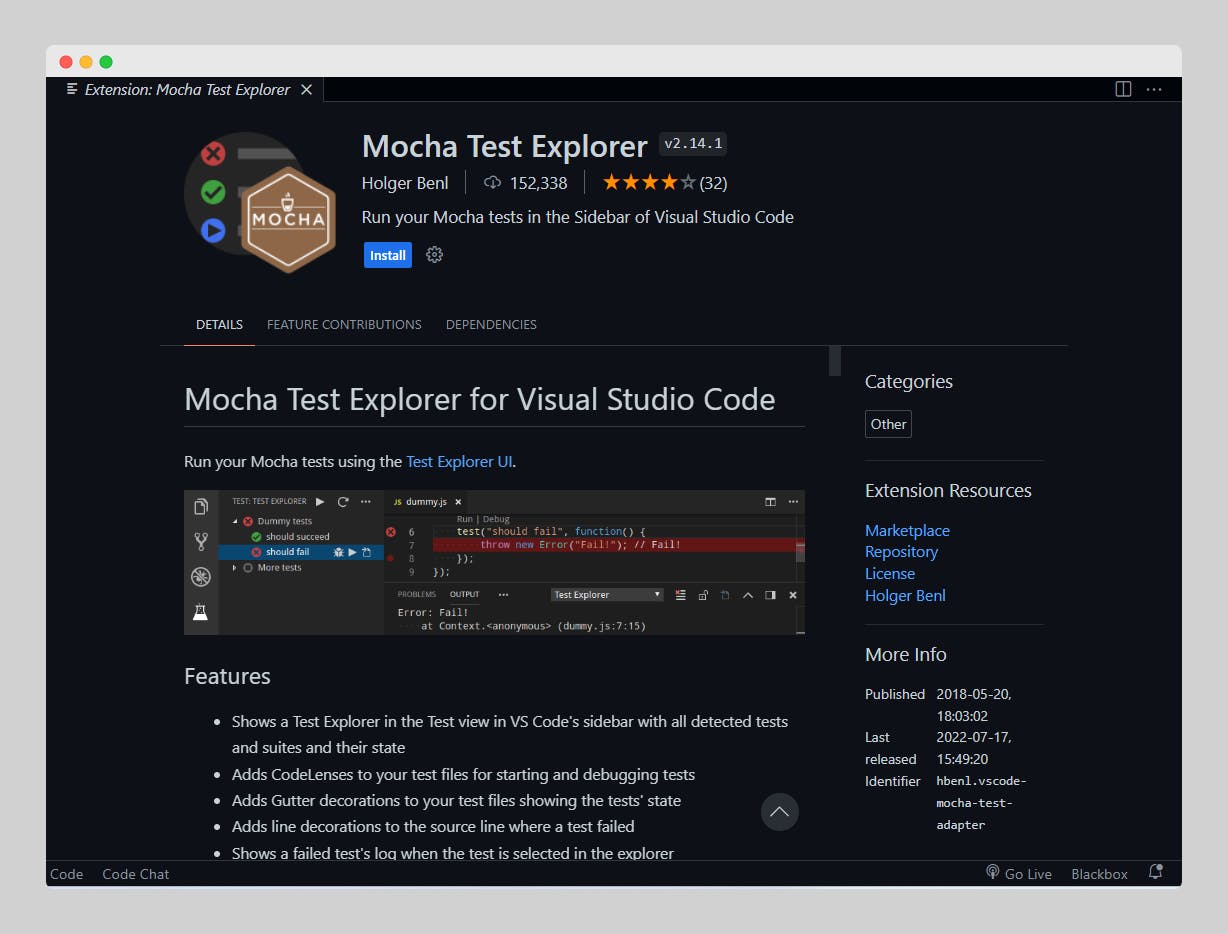
Features:
Test Discovery:
Mocha Test Explorer effortlessly discovers and organizes all the tests in your JavaScript project, providing a hassle-free way to manage and navigate through your testing suite.
Intuitive Test Navigation:
Enjoy a streamlined experience as you navigate through test suites and individual test cases. Mocha Test Explorer simplifies the process, making it akin to a leisurely stroll.
Real-time Test Execution:
Execute your Mocha tests with a single click, and witness the results unfold in real-time within Visual Studio Code. This feature eliminates the need for constant terminal switching, making the testing process smoother.
Test Filtering and Rerunning:
Mocha Test Explorer empowers you to focus on specific subsets of your test suite by allowing you to filter tests based on status or tags. Additionally, rerun failed tests effortlessly to ensure thorough testing.
Integrated Test Output:
Say goodbye to scattered test output. Mocha Test Explorer neatly integrates test results and error messages directly within the Visual Studio Code interface, providing a clean and organized view of your test runs.
Benefits:
Effortless Test Management:
Simplify the management of your tests. Mocha Test Explorer automatically discovers and categorizes your tests, making test management a straightforward task, especially for those new to testing.
Visual Clarity:
Gain a clear and structured view of your test hierarchy. Mocha Test Explorer presents your test suites and cases in an organized manner, facilitating a quick understanding of your overall test structure.
Time and Effort Savings:
Save time and effort by executing tests directly from Visual Studio Code. Mocha Test Explorer eliminates the need to navigate between terminals, streamlining the testing process and enhancing overall efficiency.
Focused Testing:
Focus on specific subsets of your tests with the test filtering feature. This allows for targeted testing, making it easier to identify and resolve issues efficiently.
Use Cases:
Getting Started with Testing:
Mocha Test Explorer provides a gentle introduction to testing in JavaScript. It offers an easy way to discover, run, and manage tests within the familiar Visual Studio Code environment, making it an ideal companion for beginners.
Large-scale Projects:
For projects with extensive test suites, Mocha Test Explorer brings order to complexity. Effortlessly navigate through tests, execute them selectively, and maintain an organized testing process even in large-scale projects.
Continuous Testing Integration:
Seamlessly integrate testing into your development workflow. Mocha Test Explorer allows you to run tests as you code, ensuring continuous integration and early detection of issues.
C. PHPUnit
PHPUnit VS Code extension is here to sprinkle some testing magic into your PHP projects.

Features:
Test Discovery:
PHPUnit VS Code is like a PHP wizard's assistant; it automatically discovers all your tests, so you don't have to go on a scavenger hunt. It's like having a magical map for your PHP tests.
Test Execution with a Click:
Picture this: You click a button, and your tests run. No arcane incantations needed! PHPUnit VS Code lets you execute your PHP tests with a simple click, providing instant feedback on your code's health.
Real-time Test Feedback:
No crystal ball required! As your tests run, PHPUnit VS Code shows you the results in real-time. Green checkmarks for success, and warnings for anything amiss – it's like having a friendly code oracle right in your editor.
Error and Failure Insights:
Not sure why your tests are misbehaving? Fear not! This extension not only points out errors and failures but also gives you insights into what went wrong. It's your troubleshooting companion on the path to PHP mastery.
Integrated Test Output:
Say goodbye to the confusion of scattered test results. PHPUnit VS Code neatly organizes and integrates the test output directly into your Visual Studio Code interface, making it easy to spot issues and celebrate victories.
Benefits:
Easy Test Management:
Testing doesn't have to be a puzzle. PHPUnit VS Code simplifies test management by automatically finding and organizing your PHP tests. It's like having a helpful sidekick in your testing adventures.
Efficient Development Workflow:
No need to switch between tools. Execute your PHP tests right from VS Code, saving you time and making your development workflow as smooth as butter. Testing becomes a breeze, not a chore.
Instant Feedback:
Get instant feedback on your PHP code's health. PHPUnit VS Code provides real-time insights into test results, allowing you to address issues promptly and keep your codebase in tip-top shape.
Debugging Assistance:
Stuck in a testing conundrum? The extension not only highlights errors and failures but also helps you understand what went wrong. Consider it your debugging partner, guiding you through the twists and turns of PHP testing.
Use Cases:
First Steps in PHP Testing:
If you're taking your first steps in PHP testing, PHPUnit VS Code is your friendly tutor. It automates test discovery, execution, and feedback, making PHP testing an enjoyable learning experience.
Small to Large PHP Projects:
Whether you're working on a tiny PHP project or a massive code fortress, PHPUnit VS Code scales with you. Discover, run, and manage tests effortlessly, regardless of your project's size.
Continuous Integration Champions:
For those diving into the world of continuous integration, PHPUnit VS Code is your trusty sidekick. Run tests seamlessly as you integrate code changes, ensuring a robust and error-free PHP application.
V. Customization and Theming Enhancements
A. Material Theme
Material Theme VS Code is your palette of colors for the coding canvas.
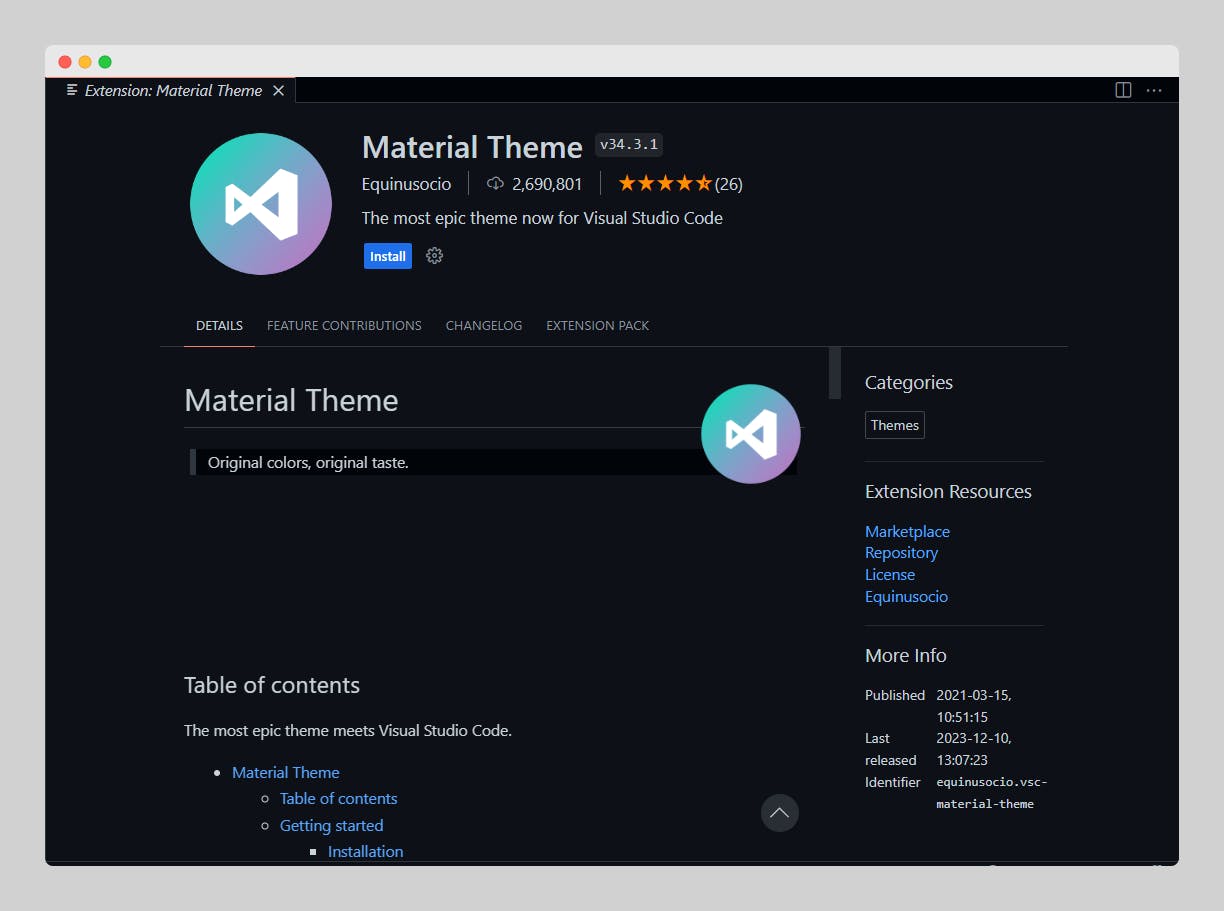
Features:
Stunning Visual Themes:
Material Theme VS Code is like a magical wardrobe for your code. It offers a variety of stunning visual themes, each with its own unique color palette. Pick one that resonates with your coding style and watch your code come to life.
Customizable Colors:
Ever dreamt of a coding palette that suits your personality? With this extension, you're the artist! Customize the colors to match your preferences, making your coding environment uniquely yours.
Eye-friendly Contrast:
Say goodbye to squinting at the screen! Material Theme VS Code maintains a perfect balance between aesthetics and readability. The extension ensures that your code remains easy on the eyes, even during those late-night coding sessions.
Comprehensive Language Support:
Whether you're crafting masterpieces in Python, weaving spells in JavaScript, or creating symphonies in Java, Material Theme VS Code supports a wide array of programming languages. Your code will look stylish no matter the language it speaks.
Enhanced File Icons:
Tired of generic file icons? Material Theme VS Code brings a touch of art to your file explorer. It provides visually appealing icons that make navigating your project a delightful experience.
Benefits:
Personalized Coding Space:
Your code, your style! Material Theme VS Code lets you personalize your coding space with colors that resonate with you. Say goodbye to bland interfaces and welcome a coding environment that feels uniquely yours.
Reduced Eye Strain:
Long gone are the days of strained eyes. The extension's thoughtful color schemes prioritize readability, ensuring that your eyes stay fresh and focused on what matters most – your brilliant code.
Increased Aesthetics, Increased Productivity:
A beautiful coding environment isn't just about looks; it's about boosting productivity. Material Theme VS Code strikes the perfect balance, offering an aesthetically pleasing backdrop for your code adventures.
Intuitive Navigation:
Your file explorer just got a makeover! Material Theme VS Code's enhanced file icons make it easier to navigate through your project. Quickly spot files and directories with a visual language that speaks to you.
Use Cases:
Personal Expression in Coding:
If you're keen on making your coding space uniquely yours, Material Theme VS Code is the artistic brush for your code canvas. Choose a theme that resonates with your style and express yourself through your code.
Eye-friendly Coding Marathons:
For those long coding sessions, Material Theme VS Code acts as your comfort blanket. The eye-friendly contrast ensures that you can code for hours without feeling the strain.
Multi-language Coding Playground:
Whether you're a polyglot coder or just starting with one language, Material Theme VS Code adapts to your every coding mood. Enjoy a visually consistent experience no matter which language you're working with.
B. Custom CSS and JS Loader
The Custom CSS and JS Loader is a powerful extension for Visual Studio Code (VS Code) that empowers users to customize the visual appearance and behavior of their coding environment. It acts as a flexible toolkit, allowing developers to inject custom CSS styles and JavaScript code directly into the VS Code interface.
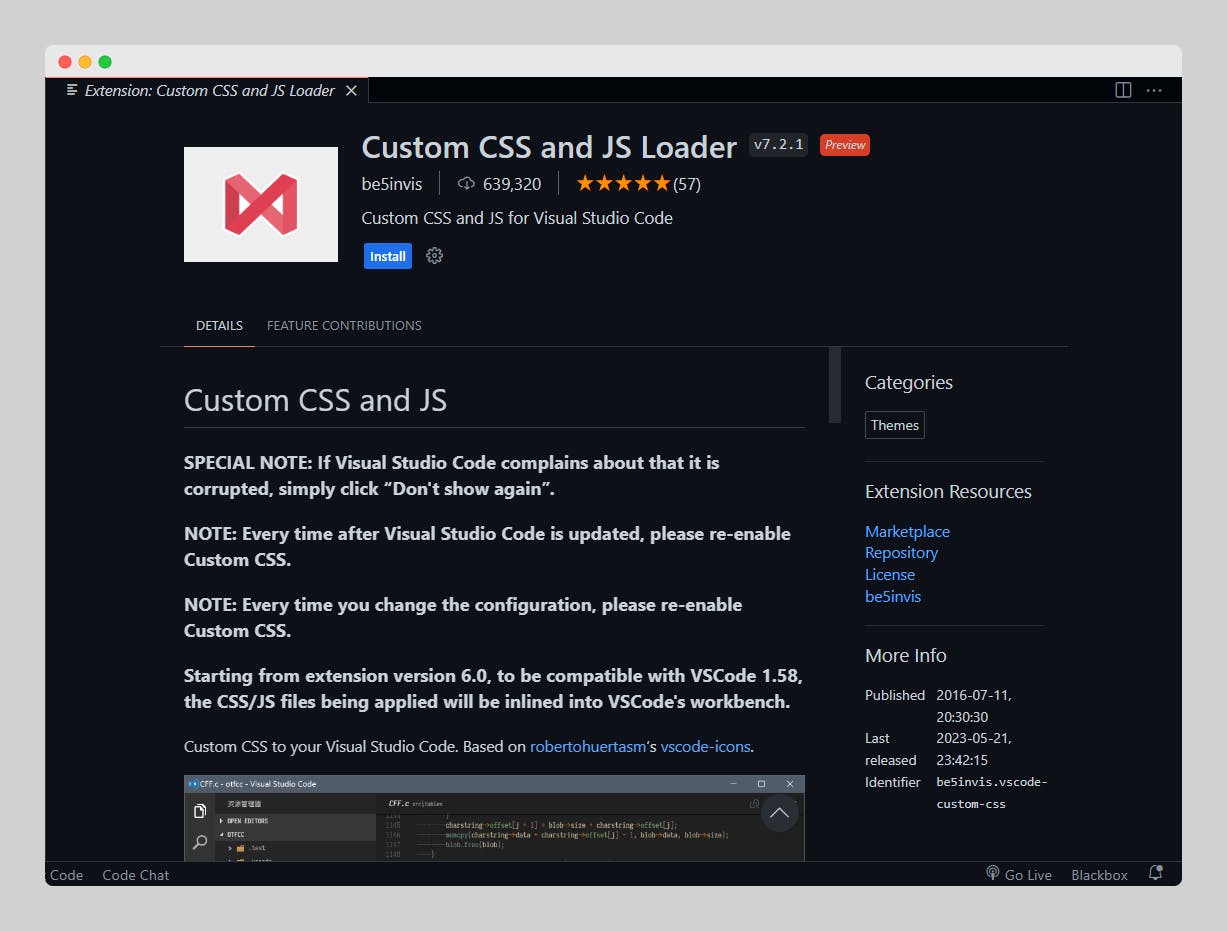
Features:
CSS Styling Magic:
Imagine having a magic wand for your editor's appearance. With Custom CSS and JS Loader, you can inject custom CSS styles into your VS Code interface, tailoring everything from fonts to color schemes with precision.
Dynamic JS Enhancements:
Need more than just visual tweaks? The extension goes beyond CSS, allowing you to inject custom JavaScript into your VS Code environment. This opens the door to dynamic enhancements, unleashing a world of possibilities for your coding experience.
Personalized Theming:
Themes are the paint on your coding canvas. This extension empowers you to create or modify existing themes, ensuring that your coding environment aligns perfectly with your aesthetic preferences.
Advanced UI Adjustments:
Tired of the default UI layout? The extension provides a playground for advanced UI adjustments. Reorganize, resize, or even hide UI elements to create an interface that caters to your workflow.
Per-Workspace Customization:
Customization shouldn't be one-size-fits-all. With per-workspace configuration, you can tailor the look and feel of your VS Code based on the specific requirements of each project. It's personalization taken to the next level.
Benefits:
Visual Harmony with Preferences:
Achieve visual harmony by aligning your coding environment with your personal preferences. The extension lets you tweak the editor's appearance to match your unique style, fostering a comfortable and enjoyable coding experience.
Increased Productivity:
Customizing your workspace isn't just about aesthetics; it's about boosting productivity. With a tailored environment, you can create a setup that minimizes distractions and maximizes your focus on the code.
Adaptability Across Projects:
Not all projects are created equal. With per-workspace customization, adapt your VS Code environment to the specific needs of each project. Whether it's a cozy script or a sprawling application, the extension ensures your coding environment is in sync.
Creative Theme Expression:
If you're the creative type, this extension is your canvas. Express your theme design prowess, whether it's a soothing dark theme for late-night coding or a vibrant palette to infuse energy into your workspace.
Use Cases:
Designing a Personal Oasis:
For those who crave a coding oasis, Custom CSS and JS Loader is your landscaping tool. Craft an environment that resonates with your personality, creating a personalized space where you can code with joy.
Workflow Optimization:
Tailor your VS Code to fit your workflow like a glove. Hide unnecessary UI elements, adjust layouts, and inject custom scripts to optimize your workspace for maximum efficiency.
Project-specific Customization:
Not all projects have the same requirements. Use per-workspace customization to adapt your VS Code environment to the unique demands of each project, ensuring a seamless transition between coding realms.
C. Peacock
The Peacock VS Code extension brings a burst of color to your coding environment, allowing you to assign unique colors to different workspaces. With an intuitive interface, this extension simplifies customization, making it easy to visually differentiate between projects and reduce confusion when working on multiple tasks simultaneously.
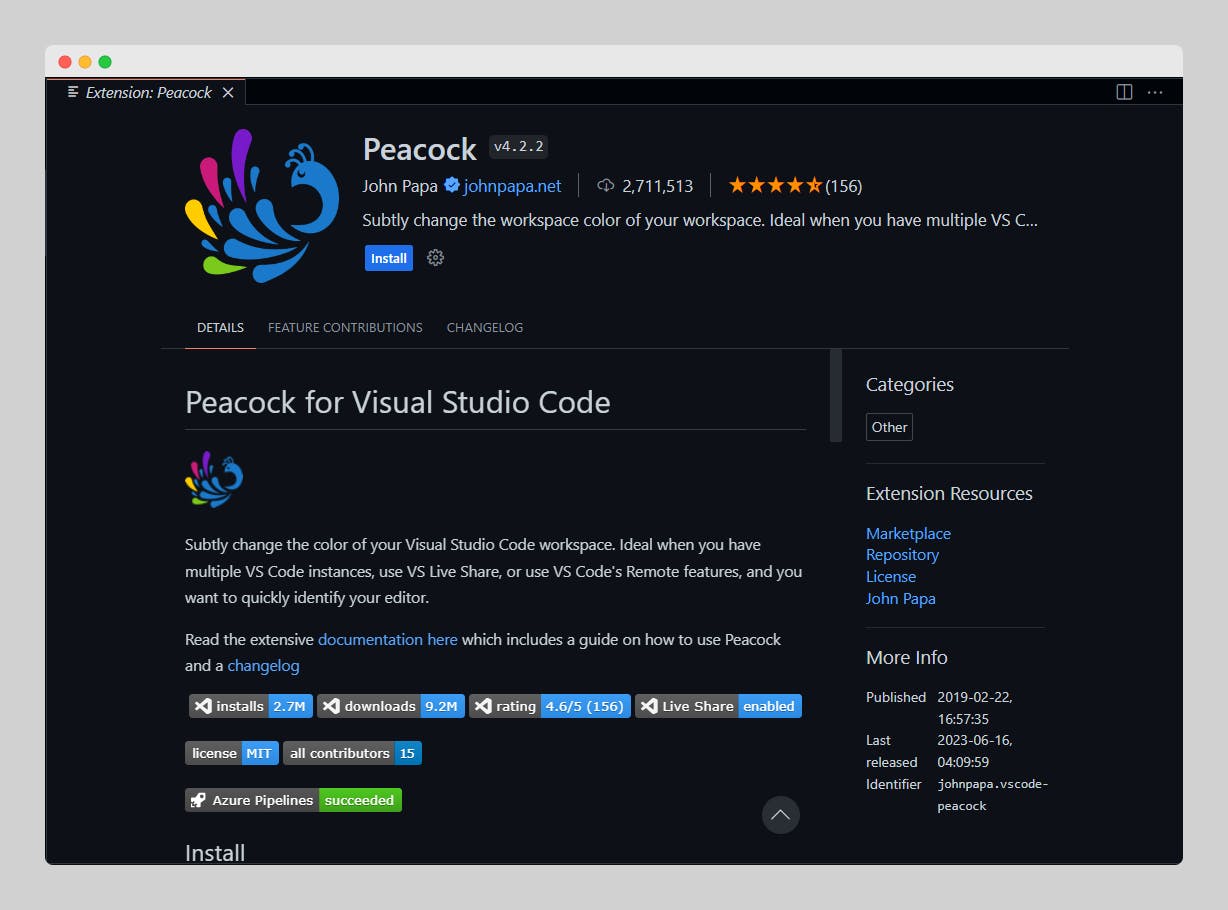
Key Features:
Distinctive Workspace Colors:
Peacock allows you to assign unique colors to different VS Code workspaces. This means that each project or task can have its own visually distinct color, making it instantly recognizable when you switch between them.
Intuitive Color Customization:
With Peacock, customizing colors is a breeze. The extension provides an intuitive interface to choose and apply colors, allowing you to effortlessly tailor the appearance of your VS Code workspace to your liking.
Automatic Color Assignment:
Forget manual color selection! Peacock can automatically assign colors based on the project's filename. This intelligent feature streamlines the color customization process, ensuring a seamless and visually appealing coding environment.
Easy Navigation with Colorful Status Bars:
The extension extends its color magic to the status bar, making it easy to identify the active workspace. The status bar takes on the color of the current workspace, providing a visual cue for quick navigation.
Color Presets for Popular Frameworks:
Peacock offers predefined color presets for popular frameworks, making it simple to associate specific colors with well-known technologies. This feature enhances the visual consistency of your coding projects.
Benefits:
Visual Workspace Differentiation:
Assigning distinct colors to different workspaces enhances visual separation, reducing the chances of confusion when working on multiple projects simultaneously. Quickly identify the active workspace with a glance at the color-coded status bar.
Effortless Customization:
Peacock simplifies the customization process by providing an easy-to-use interface. Tailor the color scheme to your preferences, creating a coding environment that reflects your style.
Automatic Color Assignment for Efficiency:
The extension's ability to automatically assign colors based on project filenames saves time and effort. Enjoy a hassle-free setup that ensures each project gets its unique visual identity.
Enhanced Navigation and Focus:
The colorful status bar not only adds a touch of style but also aids in quick navigation. Easily identify the active workspace, maintaining focus on the task at hand.
Consistent Visuals for Frameworks:
For developers working with popular frameworks, the extension's color presets offer a consistent visual experience. Associate specific colors with familiar technologies, creating a cohesive and organized coding environment.
Use Cases:
Managing Multiple Projects:
Peacock is ideal for developers juggling multiple projects. Assign unique colors to each workspace, making it simple to switch between projects and maintain clarity in a hectic coding environment.
Personalizing the Coding Space:
If you enjoy a personalized coding space, Peacock lets you infuse your workspace with colors that resonate with you. Customize the appearance of each project to create a visually pleasing and inviting coding environment.
Framework-Specific Development:
For those immersed in framework-specific development, leverage Peacock's color presets to visually associate each project with its corresponding technology. Streamline your workflow by easily identifying and navigating between different frameworks.
VI. Conclusion
VS Code from a mere code editor into a tailored, feature-rich environment. From language support and debugging tools to theme customization and workflow enhancements, extensions empower developers to shape their coding experience. They introduce efficiency, versatility, and even a touch of personalization, addressing the unique needs of diverse programming tasks.