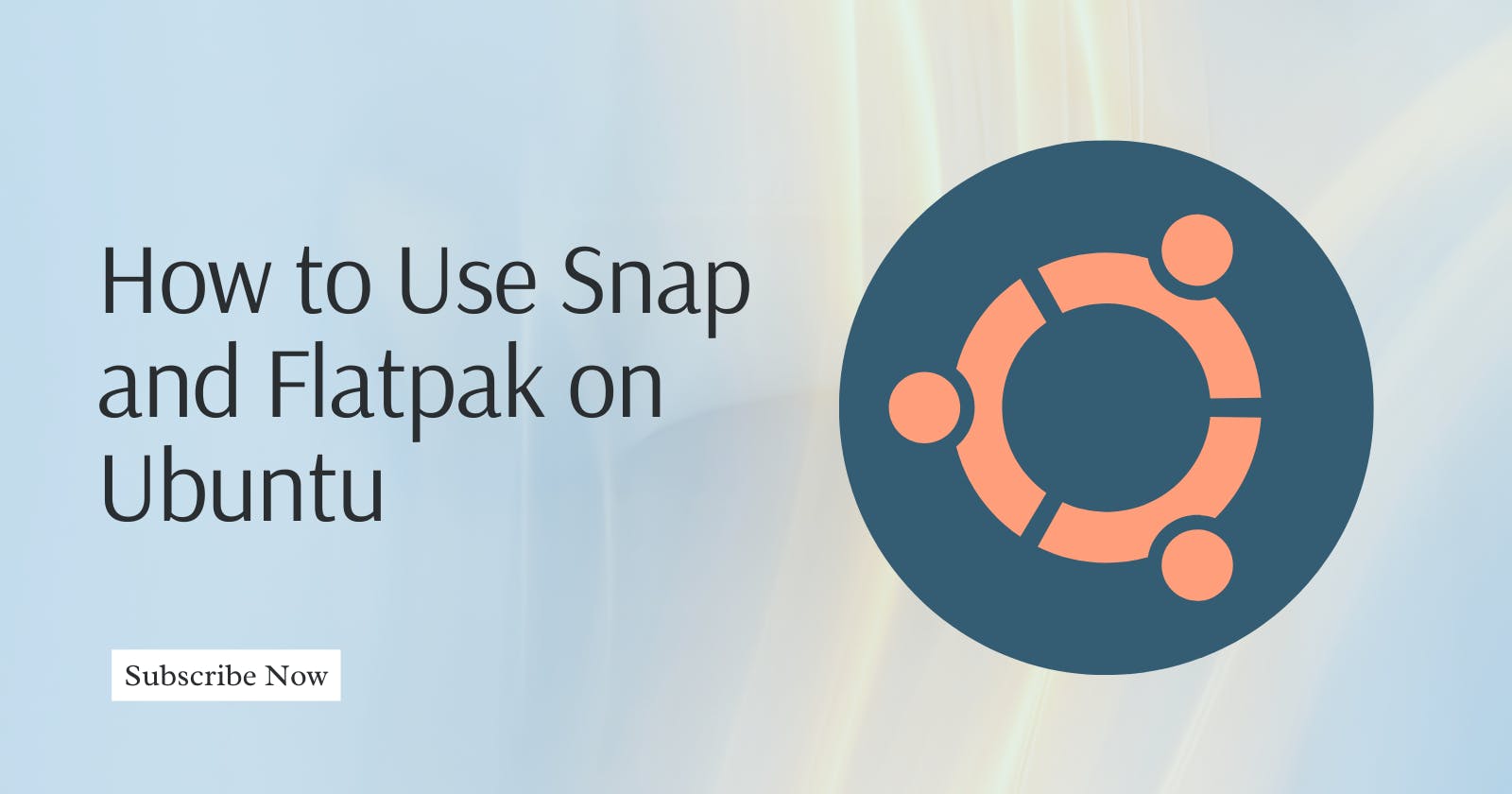As Linux continues to evolve, the need for more flexible and secure application distribution methods becomes paramount.
In this guide, I will walk you through using Snap and Flatpak on Ubuntu. Both are innovative package managers designed to simplify application installation and management.
Understanding Snap and Flatpak
Snap is a package management system that Canonical developed to allow you to install and run applications in a sandboxed environment. This method ensures that software runs consistently across different systems.
Flatpak is a similar tool that focuses on providing a universal software deployment system.
It isolates apps from the rest of the system using containers, ensuring that they don't interfere with each other or the underlying system.
Advantages of Using Snap and Flatpak
Advantages of Snap
Automatic Updates: Snap applications update automatically.
Sandboxing: Applications run in a secure, isolated environment, reducing the risk of system-wide issues.
Cross-Platform Compatibility: Snaps can run on any Linux distribution that supports Snapd, the service that handles Snap packages.
Advantages of Flatpak
Flatpak Flathub: A vast repository of Flatpak applications.
Compatibility: Works across various Linux distributions.
Development-Friendly: Makes it easier for developers to distribute their applications directly to users.
Installing and Managing Snaps on Ubuntu
Install Snap: Ubuntu comes with Snap pre-installed. If it's not installed, you can install Snap by running:
sudo apt update sudo apt install snapdSearch for Snap Packages: To find available Snap packages, use:
snap find [search-term]Install a Snap Package: To install a Snap package, execute:
sudo snap install [package-name]Update Snap Packages: Snaps update automatically, but if you wish to manually update all installed Snaps, run:
sudo snap refreshRemove a Snap Package: To remove an installed Snap, use:
sudo snap remove [package-name]
Installing and Managing Flatpak on Ubuntu
Install Flatpak: To install Flatpak, execute:
sudo apt install flatpakAdd the Flathub Repository: Flathub is the main repo for Flatpak apps. Add it by running:
flatpak remote-add --if-not-exists flathub https://flathub.org/repo/flathub.flatpakrepoSearch for Flatpak Applications: Search for applications with:
flatpak search [application-name]Install a Flatpak Application: To install a Flatpak application from Flathub, use:
flatpak install flathub [application-id]Update Flatpak Applications: To update all installed Flatpak applications, run:
flatpak updateRemove a Flatpak Application: To remove an installed Flatpak, execute:
flatpak uninstall [application-id]
Final Thoughts
Snap and Flatpak safeguard your system, streamline application updates, and extend compatibility across different Linux distributions.
Happy Learning!